Uploading files with React and Typescript
Using tricky web wizardry so it's not completely ugly
Table of contents
Doing it in React and TypescriptFile attributes and type handlingUsing the FileReader apiWorking on the frontend can often feel a bit hacky. It can be difficult to identify what the "right" way to do something is. When I have to stray from the affordances of the native web platform, I get a strange feeling, an instinct instilled in me by listening to those who know far more about it, that I'm wading into murky swampland. I know that sounds unpleasant. It certainly can be. But, I also think it's a healthy response. It's when we feel free to do what we like without fear of consequence that we build things for the web that are inaccessible, misleading, or downright foolish.
That said, straying is sometimes necessary. Whether to bring a design together or to
improve upon existing patterns by overcoming the limitations of the web - getting fancy,
now, I know. One example I had at work, was needing to handle file uploading. HTML's
native <input type="file" /> element is great, but almost impossible to style
consistently across browsers. It looks like this by default. It's a real one, go ahead and
click it. If you upload a file, you'll see that the label text automatically updates to
reflect that:
Pretty nifty, actually. Not beautiful though. And, while it's often good enough for a form which might collect the file(s) uploaded by a user and then POST to a backend, sometimes we want to do something with a file on the frontend. Imagine you're building some design software, or image manipulation software, or anything where a user might want to upload an image, preview it in place, but not necessarily save it straight away.
Now pretend your use case is exactly the example I'm about to show and learn from it. Thanks 👍
Doing it in React and Typescript
To have complete control over the file input's styling, we're actually going to hide it
completely, and use a button instead. By giving the file input a ref, we'll be able to
call its onChange event from the button's onClick event:
import React, { useRef, ChangeEvent } from 'react'
const UploadButton = () => {
const uploadRef = useRef<HTMLInputElement>(null)
const handleUpload = () => {
console.log('File upload input clicked...')
}
return (
<>
<button onClick={() => uploadRef.current?.click()}>Upload file</button>
<input
type="file"
ref={uploadRef}
onChange={handleUpload}
style={{ display: 'none' }}
/>
</>
)
}
Note that, if you're using Typescript, the useRef hook takes a generic in which you can tell the compiler what kind of element to expect. That tripped me up when I first tried this.
Excellent. Now we have a button to style however we want. But you probably want to do something a little more complex than logging something to the console. Let's see how to handle the actual file upload on the frontend.
File attributes and type handling
When triggering the input's change event, the crucial property that comes on the event
object holds an array: event.target.files. It's an array because adding the multiple
attribute allows a user to upload more than one file. Each item (file) in this array has
four useful properties, and four methods for manipulating the file Blob.
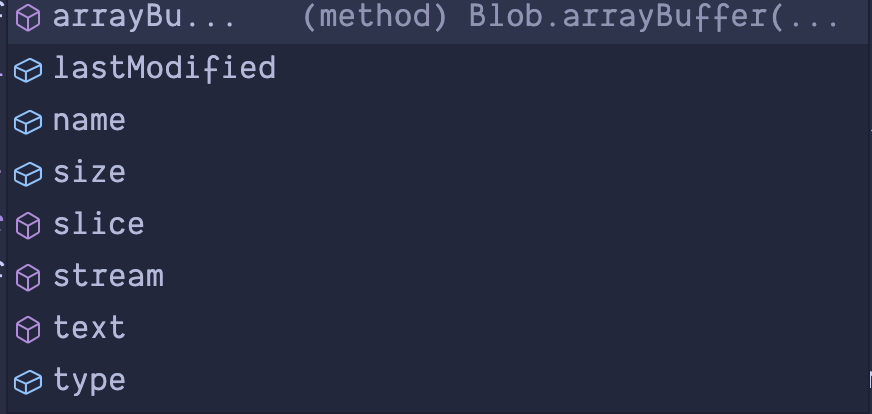
You'll usually want to check the file type at this point and show an error if a user has
uploaded a file with an extension you're not supporting. Adding the accept attribute to
the input looks like it disables the file types you don't list, but clicking on options
(on Mac), then selecting "All files" from the dropdown will allow you to upload any file
type. Try it out with this input that recommends .png and .jpeg files, but doesn't prevent
them <input type="file" accept="image/png, image/jpeg" />
Using the FileReader api
Once that's taken care of, we can read the uploaded file and do whatever we like with it.
This example assumes we're handling only one file. For multiple, you could loop through
e.target.files. It also expects a .csv file from the user.
const handleUpload = (e: ChangeEvent<HTMLInputElement>) => {
if (e.target.files === null) {
return
}
const file = e.target.files[0]
if (file) {
if (file.type !== 'text/csv') {
console.error('Please upload a .csv file')
}
const fileReader = new FileReader()
fileReader.onload = (event) => {
const contents = event?.target?.result
// do something with the file contents here
}
e.target.value = ''
fileReader.readAsText(file)
} else {
console.error('File could not be uploaded. Please try again.')
}
}
After creating an instance of FileReader, we can handle the file contents found on
event.target.result in that instance's onload event. This will later be executed when
we call the readAsText method and pass it our file. You might have noticed that before
doing so, I've set e.target.value back to an empty string. This allows another file to
be uploaded afterwards, which will replace the original file on the input. Here's the
whole thing all together with some better error handling:
import React, { useRef, useState, ChangeEvent } from 'react'
const UploadButton = () => {
const [uploadError, setUploadError] = useState('')
const uploadRef = useRef<HTMLInputElement>(null)
const handleUpload = (e: ChangeEvent<HTMLInputElement>) => {
if (e.target.files === null) {
return
}
const file = e.target.files[0]
if (file) {
if (file.type !== 'text/csv') {
setUploadError('Please upload a .csv file')
}
const fileReader = new FileReader()
fileReader.onload = (event) => {
const contents = event?.target?.result
// do something with the file contents here
}
e.target.value = ''
fileReader.readAsText(file)
} else {
setUploadError('File could not be uploaded. Please try again.')
}
}
return (
<>
{/* style this however you like */}
<button onClick={() => uploadRef.current?.click()}>Upload file</button>
<input
type="file"
ref={uploadRef}
onChange={handleUpload}
style={{ display: 'none' }}
/>
{uploadError ? <p>{uploadError}</p> : null}
</>
)
}